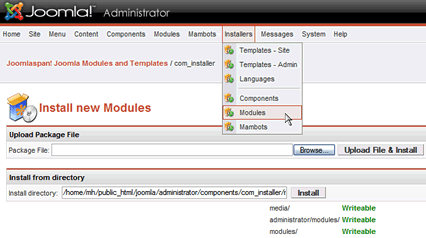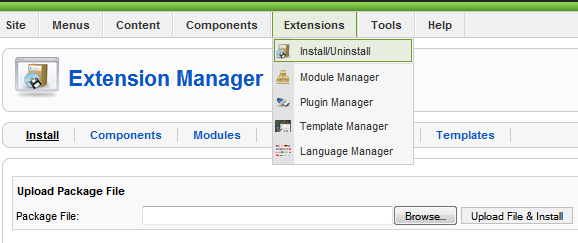|
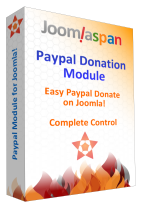 The Ultimate Paypal Donation Modules for Joomla! 1.0 AND 1.5 make your life easy when you want to put a Paypal Donations button on your site. Just install, and insert your own paypal email ID and you are done. The Ultimate Paypal Donation Modules for Joomla! 1.0 AND 1.5 make your life easy when you want to put a Paypal Donations button on your site. Just install, and insert your own paypal email ID and you are done.
But for those who want more, there are many configurations too. You can add text either before or after the button, change the alignment of the module (using either local div CSS codes or moduleclass suffix for advanced users)select the currency, the default country, select various available official images for the button or your own image and much more...
Expect the same ease of use that you have always seen from Joomlaspan extensions. have fun using this module. And, if you like, you can also donate to us to keep the development on.
Please let us know if you need any further developments on this, we will be glad to take a look.
Download
 | | 
Installation
Installation (Joomla 1.0.x)
Installing this module is very easy. It is basically done as you would install any Joomla module.
First of all, please download the latest version from the downloads page. Save it on your computer at a convenient location, may be your desktop.
- Go to the admin backend of your Joomla! website and login.
- Click on Installers > Modules in the top menu bar (see picture below).
- Click on Browse..., select the Paypal Donation Module that you saved on your computer.
- Click on Upload File & Install.
- If nothing is wrong with your setup/ installation file, your module will be installed!
- Now, the time is to configure it for your use :)
- Click on Modules > Site Modules and look for the module just installed. Generally it is installed as the last item in the "left" module position. You may also use the dropdown filters available on that page.
- Open the module (labeled as "Paypal Donate" by default) and modify the configuration parameters as necessary.
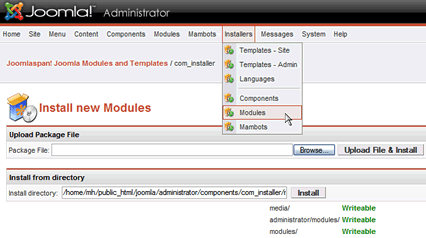
Installation (Joomla 1.5.x)
Installing this module in Joomla 1.5 is even easier. It is done as you would install any Joomla extension.
First of all, please download the latest version from the downloads page. Save it on your computer at a convenient location, may be your desktop.
- Go to the admin backend of your Joomla! 1.5 website and login.
- Click on Extensions > Install/Uninstall in the top menu bar (see picture below).
- Click on Browse..., select the Paypal Donation Module that you saved on your computer.
- Click on Upload File & Install.
- If nothing is wrong with your setup/ installation file, your module will be installed! Isn't it easy?
- Now, the time is to configure it for your use :)
- Click on Extensions > Module Manager and look for the module just installed. Generally it is installed as the last item in the "left" module position. You may also use the dropdown filters available on that page.
- Open the module (labeled as "Paypal Donate" by default) and modify the configuration parameters as necessary.
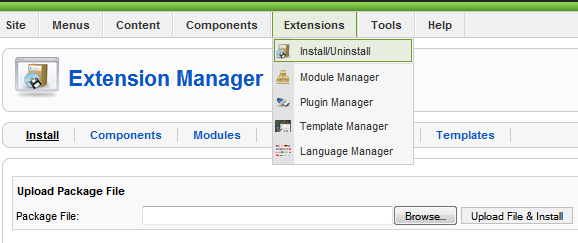
Feature Requests
Need more features or modifications to the module? Let us know!

|





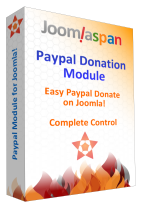 The Ultimate Paypal Donation Modules for Joomla! 1.0 AND 1.5 make your life easy when you want to put a Paypal Donations button on your site. Just install, and insert your own paypal email ID and you are done.
The Ultimate Paypal Donation Modules for Joomla! 1.0 AND 1.5 make your life easy when you want to put a Paypal Donations button on your site. Just install, and insert your own paypal email ID and you are done.